Managing certificates and ensuring services are up-to-date is crucial for maintaining security and uptime. Automating these tasks can save time and reduce errors. In this guide, we'll walk through a script to automate copying ACME-issued certificates from pfSense to a server and restarting the necessary services.
Prerequisites
Before proceeding with the script, make sure that pfSense is configured to write ACME certificates to disk.
- Navigate to
Services > ACME Certificates > General Settings. - Check the box for
Write Certificates.
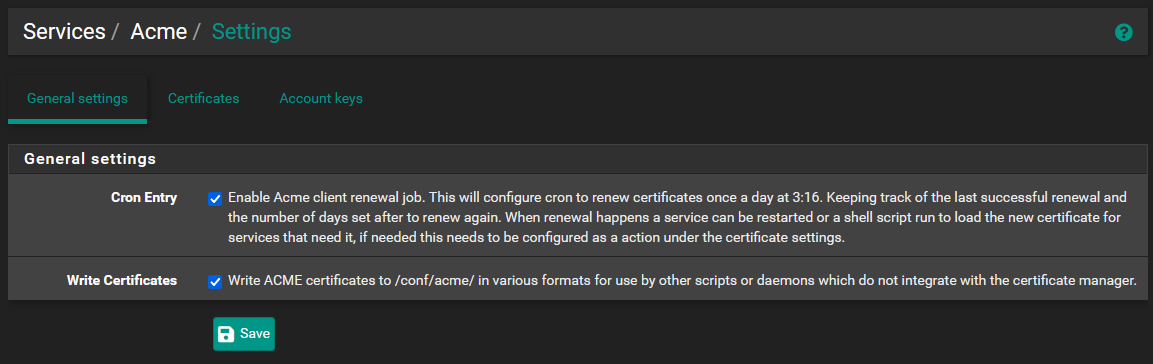
1. Generate SSH Keys on pfSense
First, generate an SSH key pair on your pfSense box. This key pair will be used to authenticate to the server without a password.
ssh-keygen -t rsa -b 2048 -f /cf/conf/ssh_key -N ""
2. Start the SSH Agent and Add Your Key
Start the SSH agent and add your newly created SSH key.
eval `ssh-agent -c`
ssh-add /cf/conf/ssh_key
3. Copy the Public Key to the Server
Copy the public key to your server to enable passwordless SSH login.
ssh-copy-id -i /cf/conf/ssh_key.pub your_user@your_server_ip
4. Create the Automation Script
Create a script on your pfSense box to automate the certificate transfer and service restart. Save the following script as /cf/conf/update_certs.sh:
5. Make the Script Executable
Make the script executable by running:
chmod +x /cf/conf/update_certs.sh6. Test the Script
Run the script with the appropriate arguments:
/cf/conf/update_certs.sh <destination> <domain> <service_name>
For example:
/cf/conf/update_certs.sh \
[email protected]:/home/klipper/printer_data/certs/moonraker \
klipper.mydomain.com \
moonraker
7. Enable Scription Execution with ACME
Configure pfSense to automatically run the script after certificates are renewed.
- Navigate to
Services > ACME Certificates > Certificates. - Select your certificate and click
Edit. - Scroll down to the
Actionslist and add a new action:- Mode: Enabled
- Command:
/cf/conf/update_certs.sh <destination> <domain> <service_name> - Method: Shell Command
- Click
Save.
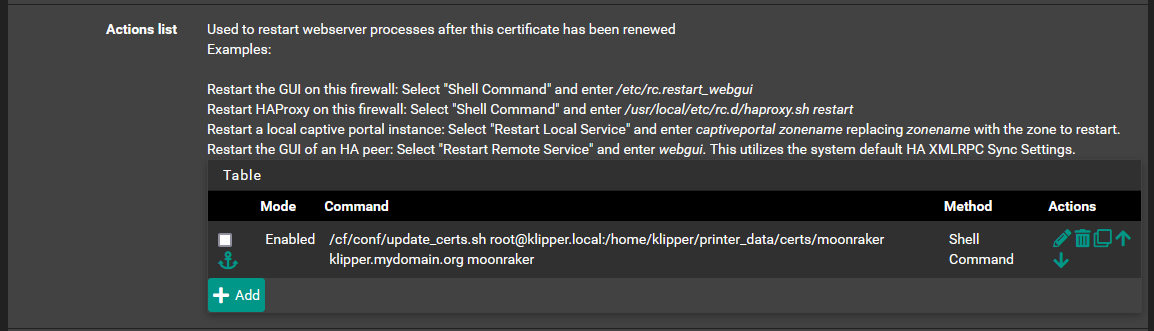
This step ensures that the script is executed automatically whenever the certificate is renewed.
Disclaimer
This article was reviewed and written with the assistance of AI technology to ensure clarity, cohesiveness, and accuracy. The use of AI helped streamline the writing process, ensuring that all technical steps and instructions are correct and easy to follow.
